VMware is one of the most useful aspects of the digital world as it allows us to adjust the size of the computer system. In this subsequent article, we will discuss specific ways to change thick to thin provisioning in VMware. The process is a bit complicated, so it is suggested to be aware while reading this article.
Through Vsphere Vmotion
In case you intend to modify thick to thin provisioning in VMware through Vsphere Vmotion, then you can opt to follow the below-mentioned guidelines.
- Go to the virtual machine and turn off it on your system.
- Reach the virtual machine and right-click on it.
- You should select the ‘Migrate’ option.
- Then select the ‘Change datastore’ option.
- Navigate to the ‘Next’ option.
- You have to choose a data store that is different from the one that’s recently in use.
- Go to the menu of drop-down and choose the ‘Thin Provisioning’ virtual disk format.
- Finally, click on the Next button and then select the Finish option.
- When you select the Finish button, the conversion from thick to thin provisioning will begin.
- Reach the ‘vCenter Server’ and choose the “Tasks and Events” view.
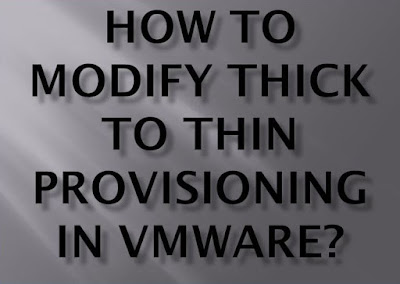
Through Storage Vmotion from Vsphere Web Client
If the users are trying to modify thick to thin provisioning in VMware through storage Vmotion from Vsphere web client, then they should carefully apply the given steps.
- Navigate to the virtual machine and right-click on it on your system.
- Then select the ‘Next’ option.
- You should click on the ‘Thin Provision’ for the preferred disks of the virtual machine and select the Next button.
- Reach the drop-down section of ‘VM Storage Policy,’ choose a virtual machine storage policy, and select the Next button.
- Go to the location of datastore wherever you want to save the files of the preferred virtual machine and choose Next.
- The ‘Review Selections’ screen will bring up. Check all the shown details, and in case all is ok, then select the ‘Finish’ option.
Change Thin to Thick Provisioning
In case you intend to modify thin to thick provisioning in VMware through Vsphere Vmotion, then you can opt to follow the below-mentioned guidelines.
- Launch the VMware Datastore Browser on your system.
- After that, click on the ‘Power off’ button to move the preferred VM off.
- Through the ‘vSphereClient inventory,’ right-click on that VM.
- You should select the ‘Edit Settings’ option.
- You will see a “Virtual Machine Properties” on your screen.
- Go to the ‘Hardware’ section, and you will see the applicable hard disks list, sp choose the one you would like to convert.
- Write down the “Disk Provisioning Type” section situated to the right-hand side can show if the disk is thick or thin.
- Select the ‘Cancel’ option to close “Virtual Machine Properties.”
- Then, navigate to the ‘Summary’ section for that VM.
- Reach the ‘Resources’ tab, select the right click on the datastore wherever the preferred VM is situated.
- You have to choose the option of ‘Browse Datastore.’
- Go to the VM folder and twice click on it in sort to display the related .vmdk file.
- Navigate to the .vmdk file. And right-click on it.
- You should select the ‘Inflate’ option to change the disk’s provisioning within thin to thick.
- Now, reopen the associated ‘.vmx file’.
LAURA BARTON is a creative person who has been writing blogs and
articles about security. He writes about the latest updates regarding office.com/setup and how it
can improve the work experience of users. His articles have been published in
many popular e-magazines, blogs and websites.



No comments:
Post a Comment